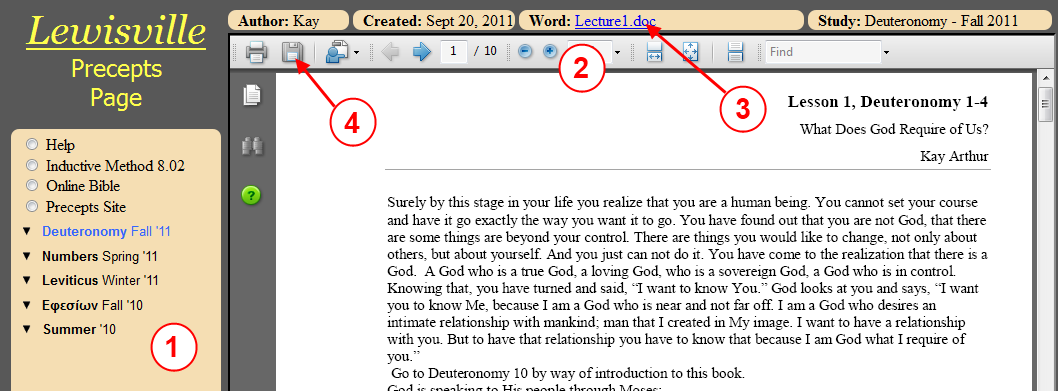|
How to use this website
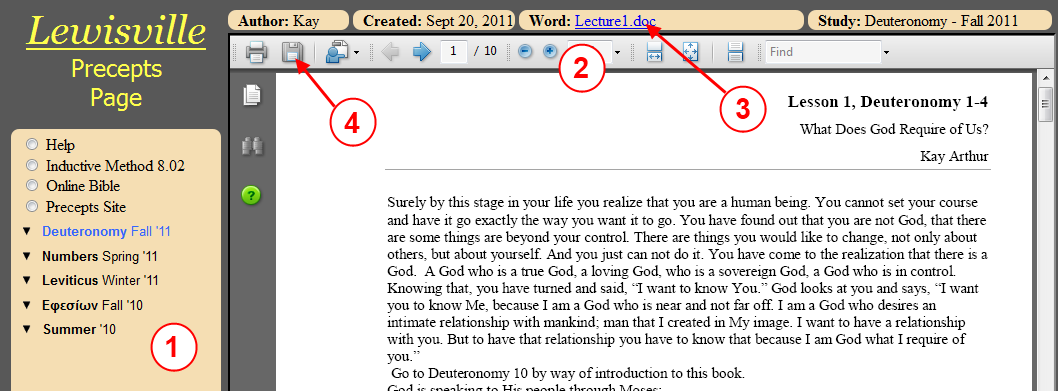
- On the left side of the
page are the document links. Clicking on the links opens them in the viewer area.

-
Notice the arrows on some entries (folders). When clicking the folder, it expands to reveal links to other pages.
When clicking again, it collapses the folder.
-
When a page has been selected under a folder the folder's name will be shown in blue.
- On the right side of the
page is a large viewing area
The primarary object is a PDF viewer tool.
When you click on a link in area 1, it loads the PDF image into the
PDF viewer on the right.
- At the top of the right
viewing area is information on this document
Please notice in the center is Word and next to it is a link
to the Word Document version.
If you click on the filename your browser will prompt you for saving
this .doc file on to your computer.
- In the PDF viewer, if you
click on the disk icon in the toolbar, you can save the document as
PDF
(for those with newer versions of FireFox you may see a floating PDF
toolbar  instead of the one shown above.)
instead of the one shown above.)
Note: for those using
FireFox, if the PDF viewer seems to hang. Please press the refresh
button  . .
After pressing refresh FireFox should behave properly when clicking on
document links on the left.
|